
Tesla Light Show - Full Guide
The Tesla light show transforms your Tesla into a spectacular show vehicle. Your Model Y and Model 3 start playing music and dancing to it, flashing the lights and drawing amazed looks from all spectators. Whether as a showpiece at family or corporate events, or for Christmas and New Year - Tesla's light spectacle delights everyone who gets to experience it.
In this article, we'll shed light on what exactly this light show is and how you can use it in your Tesla. Of course, we'll also show you how to find many great Tesla light shows online and how to get them running in your Tesla.
Key Takeaways
- Feature: Tesla Light Show transforms Teslas into light and music shows.
- Compatibility: Available for Model 3, Model Y, Model S, and Model X.
- Function: Synchronizes vehicle lighting with music from external speakers.
- Personalization: Users can use pre-installed shows or create their own.
- Community: 2022 update allows synchronized shows with multiple Teslas.
- Possibilities: Opens up creative and communal performances.
What is the Tesla Light Show?
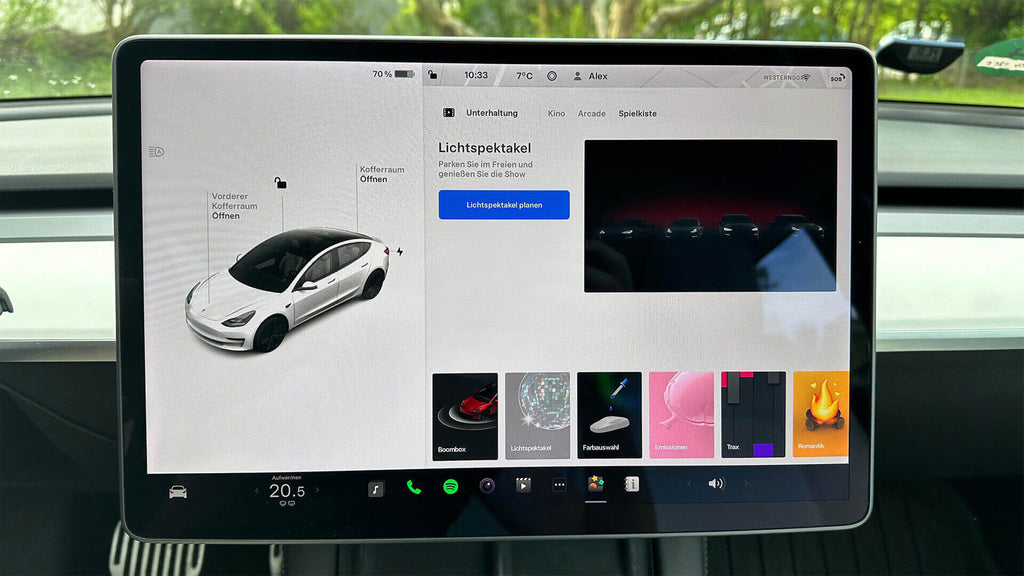
The Tesla Light Show turns your Model 3 or Model Y into a real show vehicle. It is a visual experience that synchronizes the vehicle lighting with music to offer an impressive spectacle.
With the Tesla Light Show, your Tesla becomes the center of a spectacular light show: Music plays from the external speakers while lights, windows, mirrors, and even the trunk dance to the rhythm.
This unique feature elevates the way Tesla drivers experience their car to a whole new level. It is not just a demonstration of technological innovation, but also an expression of creativity and joy, especially during the darker months or on special occasions. The Tesla Light Show can be perfectly used to celebrate special moments like holidays or family gatherings in a very special way.
How to Use the Tesla Light Show
- Go to Vehicle on your Tesla's screen and then to Toybox
- Tap on "Light Spectacle"
- Select the song, adjust the volume
- Choose "Now" for immediate start or set a countdown (optional)
- Tap on "Confirm"
If you just want the light show without the windows, trunk, and mirrors moving, you can uncheck the "Dance Moves" box. This way, the Tesla doesn't dance when the show starts.
Caution: Do not park your car in a tight or low garage. The trunk will open and close during the show and could be damaged.
Once you have stepped out of the car and locked the doors (or when the countdown has expired), the show starts automatically. Now the light show runs and you can enjoy your Tesla's show program with friends and family.
Tesla Light Show with Multiple Vehicles
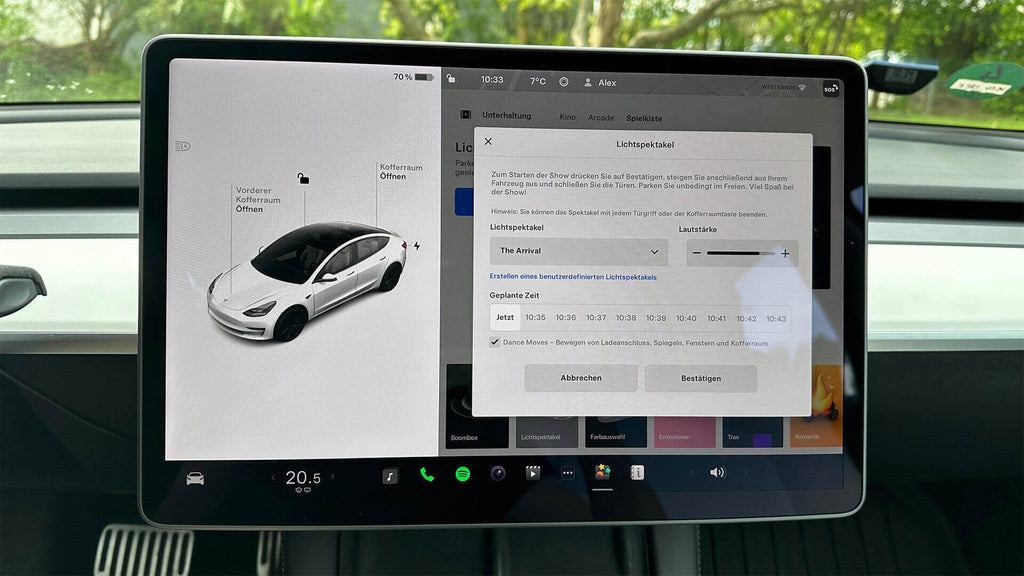
- Open the Toybox in every Tesla that wants to participate
- Tap on "Light Spectacle"
- Select the same light show in each vehicle
- Choose the same scheduled time in the "Scheduled Time" section in each vehicle
- Tap on "Confirm"
The times are synchronized for all Teslas that are next to each other. This way, all vehicles start exactly at the same second and are synchronized during the Tesla Light Show playback.
Creating Your Own Light Shows
If you want to get creative and design your own light show, Tesla offers you the opportunity to do so using the open-source software xLights. This software, provided by Tesla on GitHub, allows you to program individual lighting scenarios that you can then play on your vehicle.
Finding and Downloading Tesla Light Shows
A much simpler way to get great Tesla light spectacles is through community websites. The Tesla community is very active, and many users share their self-created light shows. You can find such light shows on various platforms and download the required files. One of the most well-known is TeslaLightShare. There you can find hundreds of great contents that you just need to download and load onto a USB stick. This way, every Tesla owner can find the perfect light show for any occasion.
Formatting a USB Stick for Tesla Light Spectacles
- Formatting: The USB stick must be formatted in one of the following formats: exFAT, FAT32 (for Windows users), MS-DOS FAT (for Mac users), ext3, or ext4. The NTFS format is not currently supported.
- Folder structure: A main folder named "LightShow" must be created on the USB stick. Make sure that the name is spelled exactly that way – observe case sensitivity.
- Files in the LightShow folder:
- Fseq file: This is the file that contains the light show information. It must have an .fseq extension.
- Music file: An .mp3 or even better a .wav file, as the latter is recommended. The name of the music file must match the name of the Fseq file to ensure correct synchronization. For example, next to show1.fseq there should either be show1.mp3 or show1.wav.
- Storing multiple shows: From the vehicle software version 2023.44.25+ multiple light shows can be stored on a single USB stick. So, you can load different sets of Fseq and music files into the LightShow folder, such as show1.fseq with show1.wav and show2.fseq with show2.mp3.
- Further restrictions: The USB stick may not contain a base-level folder named "TeslaCam" and also no map update or firmware update files.
Summary
Now you have all the information to host a Tesla light show with your Tesla Model 3 or Model Y yourself. If you have not yet experienced such a light show yourself, we can only recommend trying it out. It is an impressive experience and brings joy to every Tesla driver and all spectators. Whether alone or as part of a group, this feature definitely brings a lot of fun and amazement.
If you are now inspired to further personalize your Tesla experience, then stop by our Tesla Accessories Shop and find numerous great products that make your Tesla even better.




